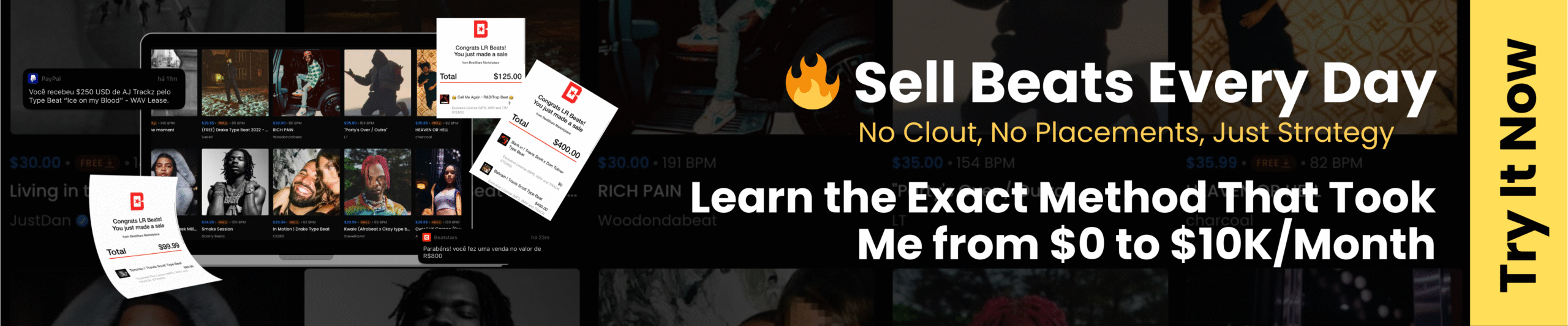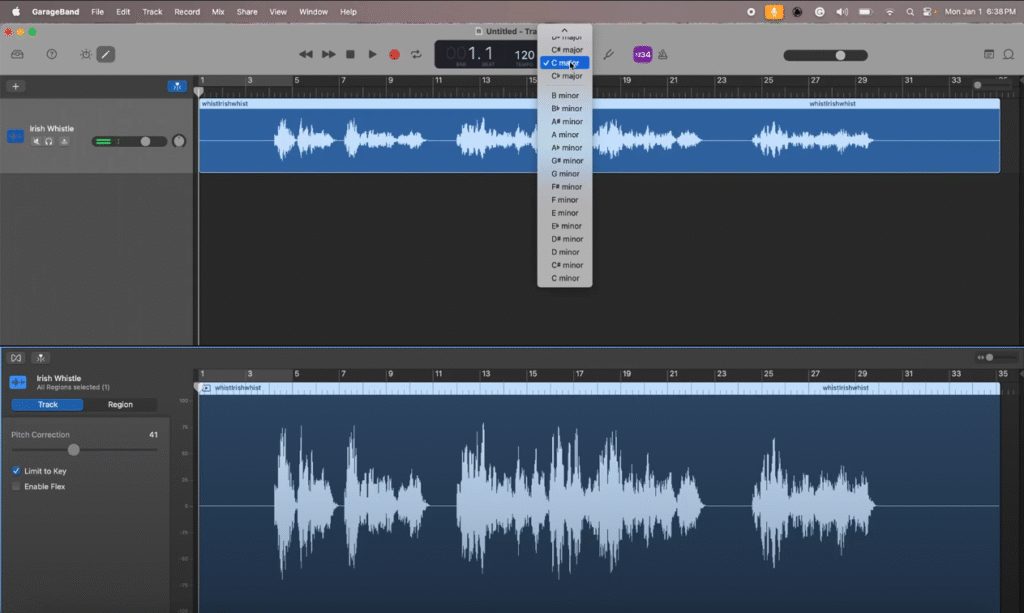Are you just getting started in Garageband? It can be difficult to learn a new DAW, but this free one for MAC is honestly really powerful!
In this article, I will discuss how to fix pitches and transpose your tracks, walk you through 4 different types of tools you can use, and give you some tips on making everything sound more natural. Let’s dive in!
How To Change Pitch In Garageband
There are several options for changing pitches in GarageBand. The best method for you will vary depending on the amount/kind of correction you want and the time you’re willing to spend.
The short answer is that you can change the pitch in Garageband with transpose, pitch correction, or with two native plugins (Pitch Shifter and Transformer).
In Garageband, you can change the pitch in the edit window or inside Smart Tools. This can be done without affecting the speed of your tracks. Previously, changing the pitch would also affect the speed, and everything would sound wonky.
The first few steps to changing pitch in Garageband are easy:
- Open your track
- Choose the track that needs pitch correction by clicking it.
- Enter the edit window or the smart tools window (depending on what kind of pitch editing you will need.
Video Guides
These clips will show you everything you need to know about changing the pitch in Garageband. The first clip will show you how to change the pitch in the edit window.
In the above screen recording, I demonstrate how you can open the edit window to access the transpose tool and pitch correction. You can also see me enabling Flex to push and pull notes in my track around.
I thought I’d show this while inside the edit window, as it’s a tool I sometimes use to nudge things into place, rhythmically speaking.
This second clip will show you how to change and edit pitch inside Smart Tools.
Any time you get lost with the screenshots, pop back up to this section of the article.
Here’s an in-depth description of how to use the tools I just showed in the clips- with the first half of the article explaining how to use the tools in the first clip and the second half of the article talking about pitch-changing plugins.
How to Open the Edit Window
- Click the track, and press the shortcut E to open the edit window (you can also access this at the top by going to view, then show editor).
- From there, choose the track or region you want to work with.
- Finally, enable Flex or limit the track to a specific key.
Limiting A Track/Song to a Key

To choose a key to place your pitch correction in:
- Navigate to the top center and choose the tonic from the drop-down menu.
- After choosing a key, the pitch correction slider inside the edit window will work more effectively.
Using Pitch Correction

You can also select a region or track and change the level of pitch correction:
- First, ensure that you have the key you want selected up at the top.
- Using too much pitch correction will make you sound like a robot- so unless that’s what you want, stay away from anything close to 100% on the slider.
Using Transpose
Say you recorded on a fipple flute in the wrong key, or you played everything a 5th off. This can be fixed by transposing your region or track up or down in semitones in the edit window.
You can change the pitch using the transpose tool in Garageband and edit from -12 to +12. These numbers represent semitones, so since 12 semitones divide the octave, you can edit pitch using the transpose button by up or down one octave.
However, I’ve found that stretching the transpose tool to its limits greatly diminishes sound quality. If you’re editing anything with vibrato on it, I wouldn’t recommend this method. Also, remember that this edits the entire section; you can’t just transpose one note.
Using Garageband Plugins
In this next section, I will show you how to access and use pitch-changing tools from smart tools up at the top bar. These tools can help you hone your pitch. I am quite fond of this vocal transformation tool.
Pitch Shifter
Inside Smart Controls, there are two options: pitch shifter and vocal transformation. These can be accessed by clicking on the Smart Controls icon at the top left of the screen. It’s the one highlighted in my snip above.

To use Pitch Shifter, first access Smart Controls, then select Track > Plugin > Pitch.

From there, add a pitch shifter to the track of your choice. Click on the track to add it in.
Pitch Shifter lets you edit in semitone- 0-12. This means you can edit down or up by six whole steps. This is many Garageband users’ preferred method to change pitch because you can also change the percentage of the mix.
Vocal Transformer
To use Vocal Transformer, first access Smart Controls, then select Track > Plugin > Pitch.

Inside Vocal Transformer, you can change both the formant and the pitch, which is extremely handy for editing vocals, but I wouldn’t put it past myself to try it out on different instruments like the flute, either.
A common application of this tool is for editing pop vox. This tool can also be automated to create various effects, but that’s a whole other article in and of itself!
Both the pitch and formant can be changed from -24 to +24. Regarding pitch, you can move notes up or down two octaves– way further than the other tools we checked out earlier.

Changing the formant can make or break a pitch shift. Formants are unique resonances created by our own anatomy, which affects our timbre/tone in the end.
If the format doesn’t match the pitch shift, it’ll sound very weird. But be careful; this is another slider you don’t want to max out unless you want to use it as an effect.
Limitations of Garageband’s Pitch Editing
When I limited my piece, “Un Joueur De flute Berce Le Ruins” and limited it to the key, all the chromatics were smudged up or down to a different note. And unfortunately, pitch editing one note at a time is a Logic-only feature.
My favorite way to edit pitch is the above method in Logic, which gives you the most control. Plus, if you have ‘spicy’ notes that don’t fall into a major or minor mode, the program won’t change them to an unwanted note (this happens all too often in pitch correction, at least for me).
Unfortunately, there’s no way to edit one note at a time/individually in Garageband. You’ll have to upgrade to another DAW, like Logic. This is my current preferred DAW; you can see a picture of how the individual notes can be moved below.

If you open up the edit window and use flex in Logic, pitches can be moved up and down as well as tuned, and you can edit the level of vibrato, too.
I hate to close an article being critical of this DAW, as Garageband is a great free workstation for Mac users. However, if you’re going to get into pro-level music-making, I’ll always recommend upgrading to Logic. After all, it’s like Garageband on steroids!

FAQ
When should I change the pitch in Garageband?
When a track has great energy, but you feel it needs a bit of touching up.
What if I want to change pitch and tempo?
Genres like Nightcore require the whole track to be sped up, and the pitch warped with it. To get this effect, click “Show Tempo Track” and move the automation of the tempo up to a higher speed so that you get the sound you’re looking for.
How do I stop my track from sounding unnatural?
If you sound like a robot, you’ve gone too far (that is unless you’re planning on using autotune as an effect, which is a completely different story). When editing my vocals, I prefer to edit pitches one at a time in the editing window when looking for a natural sound.
But when using Garageband, I keep the pitch correction under 80% on the slider. Adding reverb can help add that extra shimmer, but it’ll never be like an unedited vocal.
If your vocals are too far out of tune, it will always be in your best interest to rerecord rather than force it into place on a DAW. Use pitch editing as a finishing touch on an already great-sounding track.