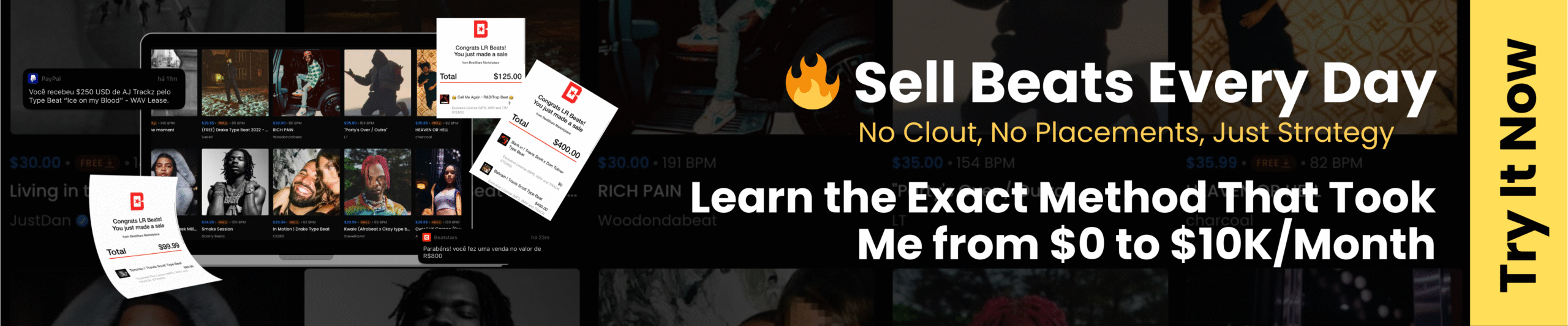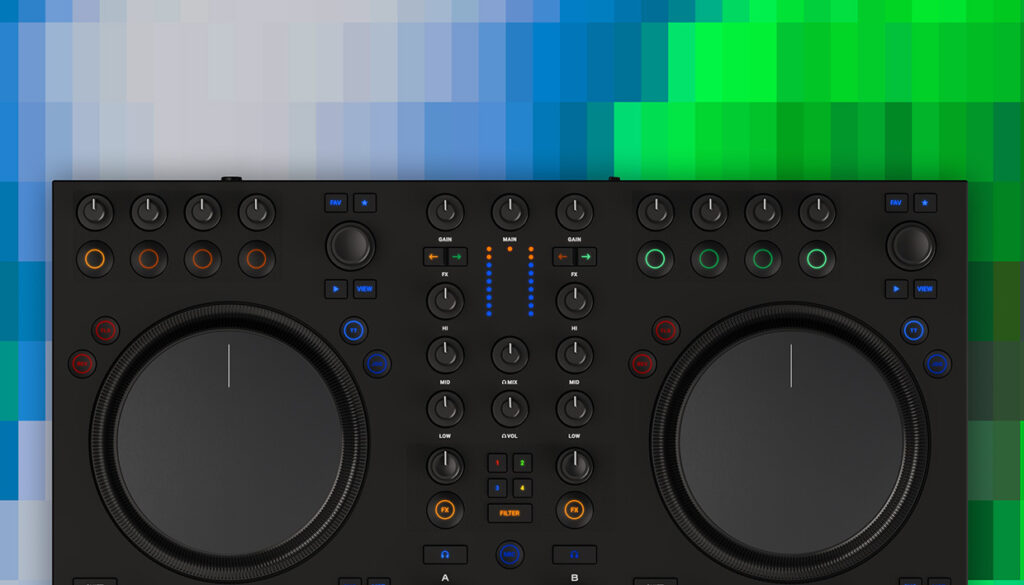Navigating your music library
Arguably the most important tool in a DJs box is their music collection. This is where all DJs plan their sets, choose their tracks during their sets, and edit playlists and track metadata, and an efficient library within DJ software makes a DJs life much easier.
Unless you’ve been a keen collector of tunes over the years, you might find your library is a bit sparse of music. Don’t rush to fill it up… it’s important to slowly curate your collection over time so that it reflects your tastes and you know what you have. This is still true if you choose the streaming route: the temptation will be to just add every single track you find, but you’ll quickly get overwhelmed and it will be counterintuitive when you’re mixing.
Your iTunes/Music library and local files
If you’ve got an existing collection of music in Apple’s Music (formerly iTunes), you can easily import that into Traktor Pro 4’s library. Alternatively, you can play tracks from the Music node directly, but this will restrict your editing ability, whereas tracks imported into the main Traktor library can have metadata edited from the browser, and be organized into playlists and smartlists.
To import from Music to the Traktor library, find the Music node in the collection tree and expand it. From here, you can choose a playlist to import by bringing up the right click context menu and selecting Import To Collection or Import To Playlist.
Starting your Beatport or Beatsource streaming library
When you purchase your new Traktor MX2, you’ll get two free months of Beatport or Beatsource.
To log into your Beatport or Beatsource streaming account, open up the Preferences, and find the Streaming section. From here, choose which service to log into, and it’ll open a webpage in your browser to log in with the username and password of the active account.