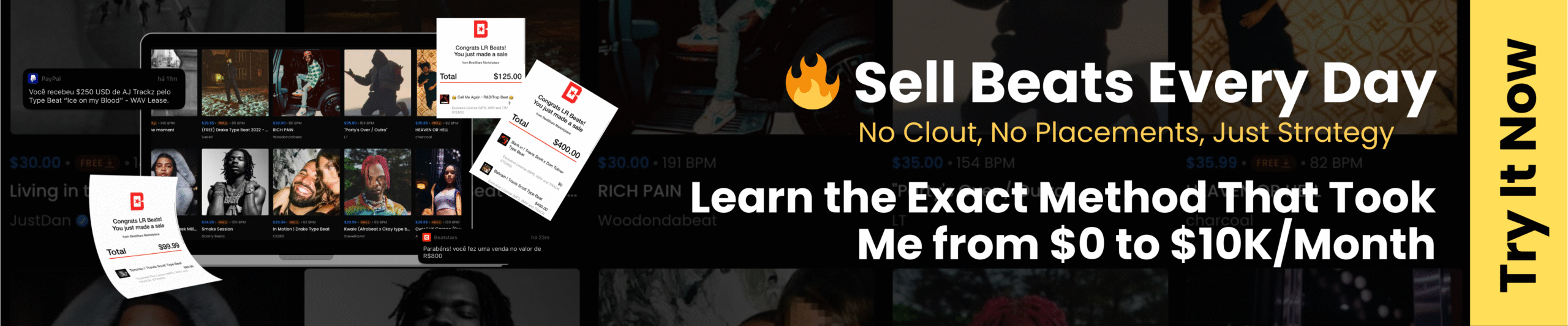After a few months of absence, Wayne Taylor is back with a review of Excite Audio’s collection of instantly inspiring and playable instruments.
Preamble
This review covers the Excite Audio Bloom series as a whole. I will delve into the functionality offered, explain how it can be used, and share my thoughts on it. I will also touch on the basics of the samples available in each instrument. I will follow this up with a series of short reviews on each instrument, focusing more on the samples and phrases available in each.
Spoiler alert: they are pretty cool!
Introduction
When I first saw these instruments, they looked like romplers to me. A drum machine, a bass synth, etc. Very quickly, upon watching an overview video, I saw they are not. Next, they resembled a series of loops built into a plugin, with the ability to change the loop trigger position, length, and other settings. They are that, but they are more than that. These are unique. They are a little bit of everything, presented in really nice little packages that don’t quite fit into any specific category. Not for me, anyway.
So, what do they do!? Well. Imagine this, if you will. A plugin that IS essentially a loop machine. A lite sampler, but a lite sampler with a specific role in mind, for example, drum breaks, or vocal stabs. Within that, allow chopping up of each sample, modulation, sequencing and effects, allocation of 112 loops/phrases (56 in the lite version) synced to the host BPM and mapped to 14 trigger keys, as well as built-in allocation of 5 modifier keys which reverse, double/half time the sample, etc, and 5 programmable sequencer trigger keys, and all with the ability to ramdomise most parameters for inspiration and 250 presets (75 in the lite version) crafted by professional sound designers. Alternatively, instead of imagining it, download the lite version (which has fewer presets and samples, but is playable) or use the full version for a free 7-day trial of any series to get a feel for them.
It may be a lite sampler-type instrument after all, but I do like adding a little drama. Oh, and can you now import up to 112 of your own samples? Yeah, that too.
I’d suggest these are plugins for quickly creating instrument parts and loops, with macro effects for quick manipulation, and an edit page for further editing, which is also intended for fast manipulation.
There are several options available in this range of instruments. And I suspect more may appear. A few appeared since I started writing this review (sorry, Ronnie, I know I’ve taken a while – I should never move house again!). Each instrument has essentially the same functionality, with some featuring a combination of sequencer/modulator, while others utilise a phrase player. All have differing macro effects (details below) based on the instrument type. The current range offers the following instruments:
- KSHMR – Indian and South Asian musical heritage.
- Vocal Choir – Piece together your own choir.
- Drum Percussion – Hand-played Latin & African grooves.
- Synth Atmosphere – Immersive soundscapes.
- Bass Groove – Electric bass performances, articulations and one-shots.
- Drum Machine – Patterns using sampled iconic drum machines.
- Palette Object – Organic one-shots and loops from household objects, machinery, and tuned foley.
- Vocal Edit – Vocal chops, hooks, and one-shots.
- Bass Impulse – Modern synth bass loops, samples, and one-shots.
- Drum Breaks – High-energy drum loops, fills and one-shots.
- Vocal Aether – Vocal loops, one-shots and phrases.
Installation and System Requirements
Available from Plugin Boutique, the plugins are straightforward to install and follow the standard VST installation process. They require a serial number for activation upon first use of the full version, as well as a 7-day trial option. They are available for 64-bit macOS 10.15 or higher (Intel and Apple Silicon both supported) or 32/64-bit Windows 7 or higher. VST, VST3, AAX and Standalone are available, as well as AU for macOS.
The instrument
Each instrument is divided into 3 (or 4) main pages.
- The performance page – No-frills visualiser for performing, with macro effects knobs, further effects mix knobs, and an overview of the 24 trigger keys.
- The bank/sample page – Swap preset banks of samples from a set of 8 banks or build your own.
- The edit page – Edit, sequence or build phrases, and modulate samples as well as make edits to the 4 effects built into every instrument (lo/hi-cut, as well as 3 others, depending on the instrument you are using).
- A deeper dive into sequencer settings is available on a sub-page accessible from the edit page. This page is not available with the instruments which use the phrase player.
At first, these seem like quite a lot to take in. However, it’s actually quite graceful, offering a good level of control without being overly intrusive. It’s enough to create unique sounds, but not so much that it gets in the way of the music-making process.
The performance page
If you want to load up presets and jam away, this is the page for you. Or, in most cases, once you’ve edited away, you will return here.
Presets and master volume strip
The top strip contains preset selection buttons (next or previous, see point 6), buttons to favourite or save a preset, a tooltip toggle (see point 5), a button to open the edit page (see point 10), and the master output level.
Visual display and macro effects
The visual display here is nice and is different for each instrument. It doesn’t do much, but it does animate as you play, which is fun!
All instruments feature four macro effects, carefully selected to best suit the samples used in the version you are using. Some examples are Drive, Modulation, WidthModDelay, Lo-Fi, Tube, and several more. As the name suggests, you have macro control over these effects, meaning you can vary the intensity/mix of the effect from 0-100% for each. The mix of these effects is controlled here.
Effects
After toggling the effects button in the bottom right (see the cursor position in the above image), all have 5 editable FX Parameters, each taken from a pool of several effect types, as shown in section 3. Of these 5, all instrument options have Lo-Cut and Hi-Cut, all but one have reverb, many have Dynamics, Noise or Delay, and the remainder are made up of a handful of other effects such as Doubler, Saturation and Filter. The mix level is controlled here, with the edit page containing more control options for these effects (see 15).
Bottom strip
From here, you can select the key used (Major or Minor), switch to the bank/sample selector, the 24 trigger keys, a randomise button, and the effects mix strip toggle (see 3).
The trigger key strip allows you to see (or press) the 24 trigger keys, where white keys represent samples, lower black keys are modifiers (such as double or half time), and upper black keys trigger sequenced loops programmable on the sequencer – see 12 and 16-19). When right-clicked, the 14 sample keys and 5 sequencer keys can be copied and then pasted to another key of the same type.
Tooltip toggle
The tooltips make life so much easier. I did read the manual, but turning this on (press the i – see 5) will then provide tooltips upon hovering over elements, which make learning the plugins very easy too.
Preset selector
As well as the basic next/previous preset controls, and as you would expect from most plugins, you can view all plugins by clicking on the presets bar.
From here, you can browse by category, load presets, add presets to your favourites, and then browse those favourited (is that a word?) presets or your own user-created presets.
Bank/sample selector
The bank/sample page can be toggled open/closed using the button in the bottom strip (7). The 14 currently selected samples and their corresponding trigger keys are shown in the bottom bar.
Above, you can see 8 banks of sample (white key) presets (e.g., 9) overall, containing all 112 included samples. The samples can be previewed by selecting/clicking each triangle in turn. Drag the full bar using the selector on the far right of the strip over the bottom strip to enable a full bank preset, or drag individual samples over the keys on the bottom strip to build your sample set.
This is a really nice way to preview and select samples. There’s no way to favourite individual samples, but
The edit page
This page contains the nuts and bolts for sample manipulation, sequencing, modulation and effects.
You could get a lot of use from these instruments without ever visiting this page, but it would be a shame to waste all this power (evil laugh ensues).
Sample editor
The sample editor offers a flexible and intuitive environment for working with samples, providing both standard and advanced tools. At its core is a clear waveform display, allowing users to visualise and edit their audio with start and end markers that optionally snap neatly to the grid or transients. Playback can be tailored in multiple ways, including direction controls (forwards, backwards, pendulum, and loop) and two performance modes, hold and latch, which give a range of expressive options. Speed adjustment is equally versatile, offering standard, double, and half-time settings that allow users to experiment with timing and groove.
To select which sample is currently being edited use the dropdown menu to the right of the “Sample Edit” title (circled on the screenshot). This shows sample 8 (of the 14) is currently being edited. Note also, the white dot under number 8 in the bottom keys. With a total of 14 editable samples (1-14), a different sequence can be selected for editing either from the dropdown or by pressing the corresponding key on your controller keyboard.
A useful level of control over sample behaviour and character is available. Users can shape sound through crossfades, attack and release envelopes, and adjust pan and volume for balanced integration into a mix. Pitch control offers coarse and fine tuning, as well as formant shifting and BPM-based warping to keep samples locked to the DAW tempo. Four independent choke groups add further flexibility for performance – when enabled on a sample, another sample in the same group being triggered will choke/stop this sample playback, and vice versa. Together, these features make the plugin a powerful and adaptable tool for creative sample manipulation.
Sequencer/modulator vs phrase player
About half the plugins contain a sequencer/modulator combination in the centre row of the plugin. The other half includes a phrase player (editor). Each combo allows you to create sequences using the samples and process them using the effects, as well as using time/pitch/velocity/etc- based automations.
The difference is that the sequencer/modulation combo is more targeted at multitimbral/rhythmic passages, sequencing all samples simultaneously over multiple lanes. This is more suitable, for example, for percussive sequences.
However, the phrase player uses a single lane, on which you trigger all or parts of each sample over the 16 available steps to create a single phrase. This is more suitable, for example, to create a bass groove or vocal line.
Sequencer
Similarly to the method for sampling the current sample in the editor, the current sequence (12) is determined by the dropdown (A in the screenshot (12), which corresponds to the trigger A in the bottom keyboard/trigger keys section). With a total of 5 editable sequences (A-E), a different sequence can be selected for editing either from the dropdown or by pressing the corresponding key on your controller keyboard.
By default, the sequencer is displayed only for the current sample (12); however, the overall pattern can be shown (for all channels/samples simultaneously). See (16) below for a more detailed insight into the layout and controls.
This sequencer offers a versatile mode for triggering samples, with playback options that include forwards, backwards, pendulum, and loop directions. It provides control over features such as sample randomisation, global and per-track step rate, sync, swing, step length, latch, and beat retrigger settings. Each track can be fine-tuned with parameters for trigger behaviour, velocity, probability, attack, release, timing, and performance, which are not only great fun but also allow further control over how samples sound on a per-trigger basis.
Select the parameter you wish to affect from the buttons across the top (especially the vital trigger options), then make your settings for each step. Up to 32 steps are available for each channel (meaning shorter patterns can be repeated, with polyrhythms also being possible. The trigger parameter is an on/off parameter, with the rest being variable parameters, and the perform parameter offering a variety of options for each step, such as roll, flam or ghost note.
Anyone used to sequencing user similar functionality from other plugins will have no issues here. There is nothing particularly unique or different here; however, it’s implemented very nicely, enjoyable to use, and as flexible as it needs to be without going overboard with seldom-used functionality.
Modulation
Flipping over to the modulation panel (13) gives you a series of controls which affect the sequence as a whole over time, as opposed to the individual sequence steps.
Each button across the top represents pitch, volume, and the mix level of each effect from the bottom strip (15). Each step in the sequence is shown, and the overlaid graph, which represents a zero-to-full-scale value, sets the amount the selected parameter is applied over time. A handful of preset curves are available, and these can be edited or your own custom curves drawn.
For example, the hi-cut modulation above (the “Bouncing” preset) applies a diminishing amount of hi-cut each time, which in each case is an immediate increase followed by a quick roll-off.
Phrase player
As previously mentioned, around half of the Bloom instruments use the sequencer/modulator combo, while the others use the phrase player (14).
The single lane used by the phrase player, comprising up to 16 steps, is used to trigger multiple samples in a programmed order, allowing for the creation of up to a total of 5 phrases (triggered by keys A-E). Similar to the modulation component, this feature offers the option to create curves that control the mix level of the built-in effects over the duration of the phrase.
An example of using the phrase player might be to build a phrase from different bass sample parts to create a new “riff”.
15. Effects editor
The effects editor in the bottom panel (15) is straightforward.
Each plugin in the Bloom series provides lo- and hi-cut, most (all but 2 at time of writing) have reverb, and the other 2 included effects differ across the series. Examples are delay, noise, dynamics, doubler, saturation, and more.
While the effect mix level can be set using the modulation or phrase player editors, the global settings for these effects, as well as the order in which they are applied, are set here.
Clicking the little icon to the top right of each effect will expand the effect options, making further options available.
Advanced sequencing
I must admit, I find the sequencing easier using the full page view, which gives access to all lanes (18), lane options such as number of steps, step length, quantisation, solo, mute, and randomise (16), modulation types (17) and global sequencer settings (19). It’s just easier to see what’s going on when they are all in one place!
Own samples
112 samples, I thought. There’s plenty of lovely stuff to do with them, and lovely samples that they are. Wouldn’t it be nice if I could import my own samples into these little-but-powerful engines? I hear you say. Well. As of version 1.2, you can! Joy ensues!
This can be achieved in either of 2 ways. Either drop the sample over the waveform display in the sample editor (11) (or browse after clicking the folder icon in the bottom right of the waveform display)…
…and then provide the requested details so the sample engine can manipulate your sonic delights accordingly.
Alternatively, drag your sample onto an empty slot in the user section on the Banks/Samples page (9).
Potential workflows
So, with the above in mind, how am I actually using/playing these instruments? In most cases, it will come down to intentions, genre, and the instrument being used to determine which of the following possible workflows or combinations of workflows are employed.
With some instruments being loop-centric, others featuring a plethora of one-shot samples arranged into a sequence, and others being melodic, the choice of available plugins will also influence the outcome. These certainly serve well as sound pallets to add additional sonic interest among other instruments, but they can also be used as base components within your tracks. For me, the former is more likely in most cases (for me); however, that’s just my own view. I also see myself using these in tracks relatively often.
So, how am I finding I’m using these instruments?
Out of the box loop/sample playing to come up with ideas
This may be the primary purpose for many users. It’s very satisfying, easy, and fun to load up an instance of one of the plugins, jump over to the bank and sample page, preview a bunch of the available samples, build your own kit, and start experimenting! I’ve done exactly this several times as I was working my way through the plugins to get a good feel for what they are all about. Creativity starts here. I have several little drum patterns programmed in my DAW, which I will likely go on to use, which came together as I was learning the plugins.
And of course, the macro effects on the performance page add an extra level of depth to this (you can record and playback these changes through DAW automation by the way).
Of course, you can always hit the randomise dice icon too and see what you end up with!
Creating my own kits with edited samples from existing samples
Taking a deeper dive is the next step. Jumping over to the edit page and adjusting the sample start and end points, experimenting with attack and release, and using chokes creatively takes the 112 included samples and multiplies the possible sounds, making the overall result more of your own unique set of sounds. Build your own little sonic palettes and then play away.
Sequencing!
I tend to play my keyboard with the DAW set to record, then edit the piano roll thereafter if required, rather than using sequencers. However, many people enjoy programming, and the sequencer/modulator can produce results quickly. This makes more sense for the percussive plugins and a little less sense for the melodic plugins, which primarily come with the phrase generator instead, and which I would trigger from my DAW.
So, with or without editing the samples, you can use the default sequences, create your own, or trigger everything directly from the DAW. Or a combo of these! Or… write your own! Although I primarily use the DAW to trigger/play the samples, I will absolutely use the sequencer on occasion for inspiration, or just for fun!
Using the engine along with my own samples
Thankfully, this was added in version 1.2. It opens up a whole new world. I was not sure if Excite Audio would do this, and for good reason. A significant part of the appeal of these plugins is the new samples each one introduces. I wondered if they might consider it a commercial risk to allow your own samples to be dropped in. These are not, after all, samplers. They are lovely little integrated sound manipulation and sequencers for the shipped samples. But, they did! Go, Excite! Interestingly, because some of the plugins are nearly identical in functionality, you could achieve almost the same results by dropping the same samples into different plugins.
However, there are differences, of course. The included effects vary, and, of course, there is the whole sequencer or phrase player thing. However, the real strength here is not in replacing the included samples, but instead in using 2 or 3 of your own alongside the stock samples to tweak the sound as desired. Nice!
What about playing the instrument on your keyboard?
Rhythm, yes, with the Bloom drum machine. Although the trigger key allocation does not reflect the expected general mini layout, you can, to some degree, play the drums with the white keys, recording what you play in your DAW. However, overall, this is not the expected use of these instruments; the intention is largely to edit the samples and then create multitimbral percussive loops or melodic phrases.
Pros
- Straightforward, easy to use, well thought-through layout.
- Good editing controls – just enough.
- Great sounding samples.
- Loads of preset banks of kits/samples.
- Now has the ability to upload your own samples.
- Useful over different genres and production styles.
- Useful drum kits to use out-of-the-box with patterns recorded to or programmed into your DAW, or by using the built-in programmable sequencer.
Cons, or actually, more like minor feature requests
- It would be nice to load sequencer presets separately from the global presets.
- It would also be nice to be able to favourite individual samples on the bank/sample select page (perhaps with a right-click?) to display a little heart over those samples, creating a short list.
- When leaving the VST and then returning, regardless of which page you were on (eg edit), you are returned to the performance page. I would prefer to return to the page I was using, as in most cases, that’s where I would like to continue.
- Why are curve presets available for the modulation pane, but not for the phrase player pane, which covers some of the same ground? Hmm…
- I would like to have a few additional trigger keys that allow me to move between different banks and sequences/phrases on the fly, all saved in a single performance, to cover multiple song parts. However, I guess most songs only need a single bank and set of sequences.
- I know these are not regular samplers, as such, but I’d like to see the ability to tune a sample across the keyboard (white trigger notes 1-14). For example, setting the key to C, importing a C from an instrument (let’s say a plucked guitar string) and mapping that across the 2 octaves. I absolutely know this is not the intention here, but all these lovely samples and all these lovely tools would work great with that, if I could have just one wish!
- That’s it! These are very minor.
Summary
They are great. They are useful. They can be used a little or a lot in tracks. They can be used for jamming, for writing, for production, or just for a sprinkle of sounds to add to nearly any track. They are quick and easy to use, and they are a great price. So, what’s not to like? If any more are released, I will ensure I have them all. They are neat, easy to use, and feature-rich, but not in a way that makes them complex. The provided samples are an excellent basis for enhancing your tracks sonically (and more).
Next up, a deeper overview and review of the drum plugins, Bloom Drum Machine (which I used for the majority of the screenshots in this review), Bloom Drum Percussion, and Bloom Drum Breaks, focusing a little more on the differences and on the samples.
If Wayne’s review sparked your interest, the Bloom series instruments are currently available at a discount at the Plugin Boutique store, so check it out!
ABOUT THE AUTHOR