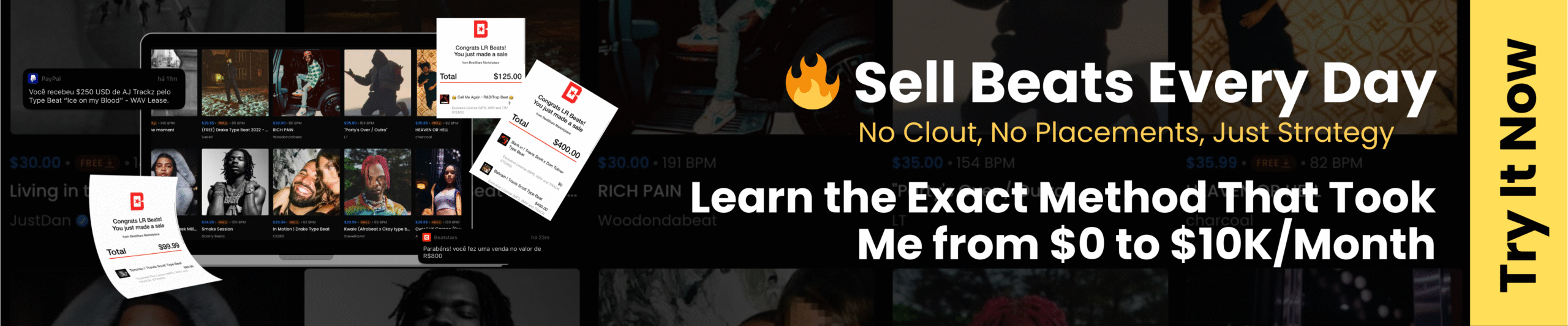Updated: 5th August 2021
Over the past few months, I’ve been trying lots of MIDI controllers on my Windows computer. Then last week, when I tried using a new MIDI controller, the Korg microkey2 Air, it didn’t work on my computer.
My DAW, Cubase couldn’t detect the MIDI controller as an input. Even Windows wasn’t able to recognize the controller when I plugged it in.
Initially, I thought the MIDI controller was faulty but having tried it on my iMac, the MIDI controller worked. I figured the problem must be with the setup on the Windows computer.
So I dug in a little and tested all sorts of configurations on my Windows laptop. After 2 frustrating hours of installing, uninstalling, and troubleshooting, I finally found the answer to my underlying MIDI controller problem.
You can only use up to 10 MIDI ports on a Windows computer.
It’s ridiculous to be only able to use up to 10 MIDI devices on a Windows computer, even on Windows 10 today. (Never had such a problem on a Mac). But then again, I don’t think we have a choice.
Fix – MIDI Controller Not Working in Windows DAW
To make space for new MIDI controllers, you’d have to uninstall any redundant MIDI device in your Windows computer to make space for the new MIDI controllers that you want to use.
Doing this manually means having to go into system configurations and finding the exact driver to delete.
Luckily, Korg’s USB-MIDI driver includes a USB-MIDI uninstaller device tool that not only removes KORG MIDI devices but other MIDI devices as well.
Note: The page doesn’t mention anything about the uninstaller, but don’t worry. It comes included with the driver package.
Watch the video below to see how I fixed it. I made the video back in year-2016, but the steps are similar.
Step by Step Guide to Uninstalling MIDI Devices on Windows
As I’m updating this post, I don’t use a Windows PC anymore for music production. I’m not going to get into the details of which OS is better for music production. You can read another post where I share my thoughts on whether you should buy a Mac or PC for music production.
For now, here’s how to uninstall unused MIDI devices on your Windows computer.
Step 1 – Download the Korg USB-MIDI Uninstaller
Head over to Korg’s support and download the Korg USB-MIDI driver package. The uninstaller allows you to uninstall MIDI devices from other brands and manufacturers as well.
KORG doesn’t list the driver to come with an uninstaller, but that’s OK. Just download it anyway and go to the next step.
Step 2 – Install the Korg Driver (Choose the Uninstaller)
Installing the KORG USB-MIDI Driver tools is quite straightforward. Just launch the .exe and you’ll see that you’ll really be installing a set of USB-MIDI tools on your computer.

On the next page, you can choose to install everything or only the USB-MIDI Driver Uninstaller Tool.

In my example, I chose to install everything to keep things simple. Once you’ve selected the location and tools to install, hit next and install.
Step 3 – Launch the USB-MIDI uninstaller tool.
Next,go to the folder where you installed the drivers and tools. On my computer, that’s installed under Local Disk (C) > Program Files (x86) > Korg > Korg USB-MIDI Driver.

You’ll find the USB-MIDI uninstaller tool. One as a 32-bit application and the other as a 64-bit application. I just launched the 64-bit version (UnInstDrv).
Once you launch the driver uninstall tool, you’ll see every MIDI device is installed on your computer.

Notice that some options are greyed out. Why that happens is because the Korg tool is filtering to only Korg MIDI devices, so that users don’t accidentally delete other MIDI devices which might be important for an application on their computers.
However, you can click on the ‘Option..’ button and deselect the ‘Delete Korg MIDI Device only’, so that you can also delete the other MIDI Devices, not under Korg.

Once you deselect that option, click OK, carefully select the MIDI devices that you no longer use on your computer and proceed to uninstall them.
And that’s it!
When you plug in your new MIDI controller, your Windows computer should be able to detect it and register it as a MIDI device.
I hope you’re able to fix the problem where your MIDI controller is not detected on Windows. Let me know in the comment section below if this guide helped you.
If this guide helped you, consider buying me a coffee to say thanks! I’ll be indebted to your generosity, as doing so helps me create more tutorials like this.
Thank you. I’ll list you as a contributor for the site too.