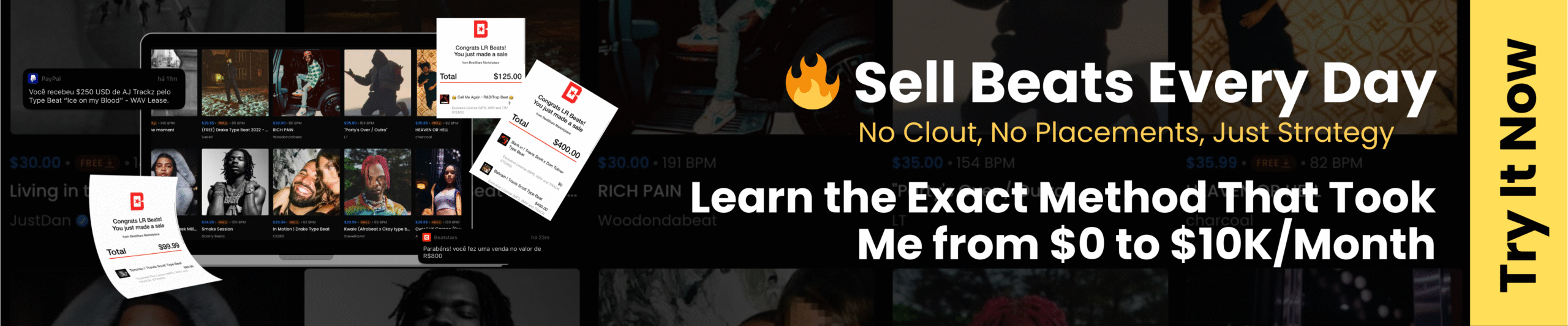Introduction
Have you ever wondered how DJs and producers remix your favorite tunes for the dance floor? The magic is remixing. Learning to remix a song may expand your creative horizons, whether you’re a music producer, content developer, or digital music enthusiast. This beginner’s tutorial covers everything from understanding remixes to using the right tools and strategies to make it your own.
We’ll cover BPM, stems, and acapella recordings, and present easy-to-use tools like EaseUS BPM Key Finder to help you match tempo and key. You’ll learn how to remix a song legally and efficiently in FL Studio, Ableton Live, and iPhone GarageBand.
alt: how to remix a song
Remixing 101: The Fundamental Concepts
Before learning the tools and processes, you need to grasp what remixing is and how it differs from other forms of music creation. These fundamentals will help you make better creative decisions and build a professional remix.
Remix vs. Cover vs. Edit
Remixes use original vocals or instrumentals and modify genre, pace, or structure. Covers are re-recorded versions of songs with the same words and melody. An edit involves minor changes like expanding the intro or rearranging the order without changing the core.
Key Terminology You Need to Know
- BPM: Track pace. Remixing requires BPM matching.
- Key: Song scale. By staying in key, your remix sounds harmonically perfect.
- Stems: Song pieces like vocals, percussion, bass, etc., are utilized for remixing. For advanced stem separation, try the AI stem splitter to isolate individual instruments.
- Acapella: A vocal-only version with high remix popularity.
- Samples: Pre-recorded sounds or loops used in remixes to add flair.
Choosing the Right Song to Remix
Start with a song you love that features stems or acapella sounds for creative versatility. For extra experimentation, choose a tune with a clear vocal line and little clutter. Remixes of popular, emotive songs usually do better. To verify remix compatibility, use EaseUS BPM Key Finder to check the song’s BPM and key.
How to Remix a Song: Full Tips
Remixing a song requires structure, timing, and precision, not simply originality. Understanding the stages and employing the correct tools may make your club remix, lo-fi version, or experiment impressive.
We’ll also demonstrate EaseUS Music Key & BPM Finder, a powerful tool that properly detects tempo, key, and scale to aid music analysis. The typical remixing workflow is first.
General Steps to Remix a Song
- Choose a Song and Isolate Elements
Start with a song you like that has stems or acapella. Try EaseUS Vocal Remover to remove vocals or instrumentals.
- Song Key/Tempo Analysis
BPM and the Key of the original music should be determined before mixing. Use EaseUS Vocal Remover. The free, AI-powered EaseUS BPM & Key Finder lets remixers rapidly find a track’s key, scale, and tempo. It supports MP3, MP4, FLAC, M4A, and WAV files up to 350MB and 20 minutes long. This application helps DJs, producers, and newbies match the beats and harmonize.
Steps to Use EaseUS BPM Finder in Your Remix:
Step 1. Open EaseUS Vocal Remover and select “Key BPM Finder” from the left side panel.
Step 2. Upload your track using “Choose File.”
alt: upload track
Step 3. Let AI evaluate and show BPM, Key, and Camelot notation.
alt: key bpm finder results
Step 4. To save, click on “Export.csv file” to download findings for DAW reference.
Pros of EaseUS for Remixing:
- Fast, free online tool without downloads.
- Highly accurate AI detection.
- File compatibility is broad.
- Ideal for beginners and experts.
- Works well with remix processes.
- Create Remix of Songs
Once done, this is the time to actually get your hands into the song and create a remix. Different techniques can be used as per your knowledge and comprehension of the tracks. However, the most efficient method is to discover the tune and apply it in your remix.
How to Remix a Song for Beginners
Let’s apply remix theory to practice. After learning about BPM and stems, this section explores real-world processes using three common tools. Beginners may remix using FL Studio, Ableton Live, and iPhone GarageBand.
Please share this tutorial if you find these remixing methods helpful and encourage others to attempt them.
- Make a song remix in FL Studio
FL Studio is ideal for Windows and macOS users who demand creative autonomy. This is a simple way to remix from scratch.
Step 1. Loading the original song
Launch FL Studio and create a project. Click “File > Import > Audio File” and choose your music. The playlist view shows a waveform. Use “Extract Stems from Sample” to separate elements like vocals and instruments. Loop useful parts, such as a four-bar intro.
Alt: extract stem
Step 2. Slicing and arranging song sections
Select to divide the music into logical 4-bar pieces (intro, verse, chorus). Move pieces to new Playlist tracks to repeat sections creatively.
alt: arrange song sections
Step 3. Adding Effects and Filters
View the “Mixer” tab. Click a track and apply “reverb, delay, or EQ.”
alt: add effects and filters
Step 4: Mixing and Mastering
Blend instrument levels in the Mixer, compress drums, and restrict the Master track. When finished, export your remix as WAV or MP3.
- Mix a song legally in Ableton Live.
Want a simple DAW with smooth stems and automation? The remixing features in Ableton Live are powerful, especially with replaceable stems. Follow the steps:
Step 1. Key/Tempo identification
Use EaseUS BPM Key Finder to locate the song’s original key and BPM before importing stems. Introduced earlier
Step 2. Getting Stem
Official stems (vocals, drums, keys) simplify and legalize remixing. Many artists provide them. Voclr.it and other public acapella libraries assist.
Step 3. Stem Import
Drag stems from Finder or Explorer into “Arrangement View” with Live open. Drop each stem onto its track using “Ctrl/Command.” Turn off “Auto-Warp Long Samples” in “Preferences.” Stay on time by recording Warp Launch. Turn off Warp or use Complex Warp mode to avoid tempo drift and timing issues.
alt: stem import
Step 5. Add Bassline and Drums
Make beats in Ableton’s Drum Rack and add bassline patterns to MIDI songs below the chord channels.
Alt: adding drums
Step 6. Remix Structure
Arrange intro, build-up, drop, etc. in Arrangement View. Intro, breakdown, drop, and outro are common EDM remixes. Use color-coded clips to organize your mashup.
Step 7. Adding effects
Support rhythmic movement using audio snippets of “uplitters,” transitions, or ambient noise. In Ableton Browser, navigate to the “Sounds” tab and select FX tools like risers or impacts.
Step 8. Mixing/Mastering
Stock audio effects can balance levels, pan instruments, EQ bottom frequencies, and restrict or compress.
- Remix an iPhone song in GarageBand
Transitioning without a computer? GarageBand on iPhone simplifies remixing for mobile creativity. Follow the steps to remix FX Remix:
Step 1. Create a song from scratch
On your iPhone or iPad, get GarageBand from the App Store and install it. Open it, then tap on the + icon to start a new project.
Alt: Create a song from scratch
Step 2. Select an instrument and record
Under the Tracks tab, you can view different instrument options. Locate the Keyboard by swiping and choose it. To record, tap Start, play your notes, and when finished, press Stop to save it. Before proceeding to the Workstation for viewing the recording, you can also adjust the sound.
Alt: select instrument
Step 3. Insert instruments
In the workstation, tap the + icon to add an instrument. For instance, select Drums for a modern beat. Do the recording like that of a keyboard: tap Start, play, then Stop.
Alt: record instrument
Step 4. Overdub vocal
From the workstation, tap + again, and choose Audio Recorder. If you want, select a voice effect, and adjust Tone or Squeeze before hitting Start to record. When done, tap Stop and return to the workstation.
Step 5. Combine tracks
If you swipe from the left, you will be able to access the track settings. Change the volume levels to make sure that sounds are not fighting with each other or silence the tracks that are playing to listen to the clarity of a particular sound.
Alt: combine and edit tracks
Final Words
Remixing is an art form that enables you to reinvent music in your way. Mobile apps like GarageBand or professional applications like FL Studio and Ableton make the process easier than ever. You can easily determine the tempo and key of any music with EaseUS BPM & Key Finder, making it easier to match rhythms and make seamless transitions.
We’ve defined remixes, edits, and covers, explained BPM and stems, and provided beginner-friendly methods. From legal advice to software walkthroughs, start here.
How to Remix a Song FAQs
Below we have a list of the most asked questions about how to remix a song:
- Can I get in trouble for remixing a song without permission?
Yes, you can. If you publish or distribute a remix without authorization, you may face legal penalties. Sharing the remix on YouTube or SoundCloud might lead to copyright takedowns or litigation, even if you’re not generating money. Use Dubset or Tracklib for licensing or permission to avoid potential issues. Although not protected, it’s safer for educational or private use. You must research copyright laws to remix legally and respect the original creator’s rights.
- How much of a song can I use legally?
The misconception that utilizing a few seconds of music is legal is false. Copyright law does not define “safe” seconds or percentages. Small, recognized samples might require clearance. Use royalty-free material or a license for safety. However, “fair use,” a legal defense, is not a right and depends on how you utilize the information. Create safe remixes by following licensing regulations or utilizing approved audio.
- What’s the difference between a bootleg and a remix?
An officially approved remix changes pace or voice with the rights holder’s approval. Legal and issued by record labels or approved artists. However, a bootleg is an unauthorised remix or alteration. DJ culture shares these informally, but they’re illegal. Bootlegs risk takedowns or fines when played in live shows or uploaded on copyright-free platforms. Authorization distinguishes remixes from bootlegs.
Related